No need of having PHOTOSHOP for creating a logo. Part 2
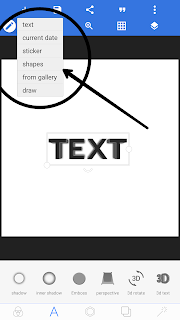
Hi everyone...! This is continuation of the previous blog about creating a logo. In previous blog I talked and gave tip ab how to create your logo on PicsArt, and in this blog I am going to give you tips about how to tweak your logo using PixeLab..! However PicsArt is kinda somewhat easy to use but in PixelLab you have to deal with much more features and things can get messy...so here are some quick tips about "How to TWEAK your logo". PixelLab 1. Once you are done with creating a project of logo on PicsArt, open PixelLab and click on 'Plus' button on Top left corner to import your project on the later. As you can see there are 6 options from which you have click on 'from gallery' so that you can import your project logo. 2. Once you import the project logo, you will not get a png logo(PNG logo means transparent logo without background) so to erase background of your logo you have to click on the toolbar and select 'erase background'. S...
